Is It Possible to Download Notepad++ for Mac?
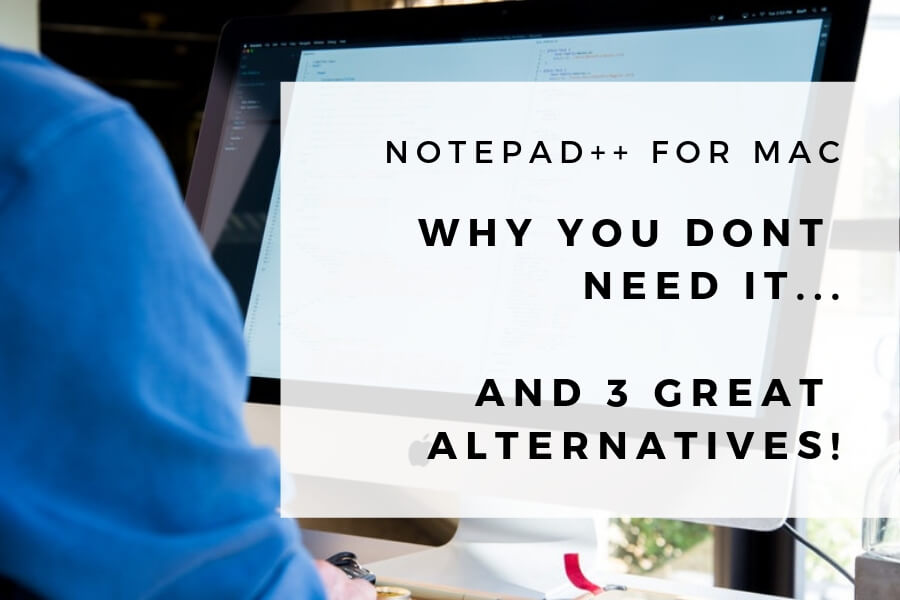
'It just works'... The famous Apple adage is why you see so many programmers using a Mac. Customers making the switch from Windows always ask us, 'can I download Notepad++ for Mac?'
Well, kind of...
In short, Notepad++ isn't native to macOS, but you can still run it on a Mac - we just don’t think its worth it. Luckily, you have landed on the best post for alternative Text Editors on Mac. First though...
What is a Text Editor?
A Text Editor is a program used to edit plain text and create plain text files. The most common use for a Text Editor is to write code for programming – although they’re great for taking notes too.
A Text Editor is to coding what a Word Processor is to writing. Although they appear similar they have different uses. An Editor can handle many coding languages such as HTML, CSS, JavaScript, PHP, Ruby, Python – the list goes on!
How is it different from a Word Processor?
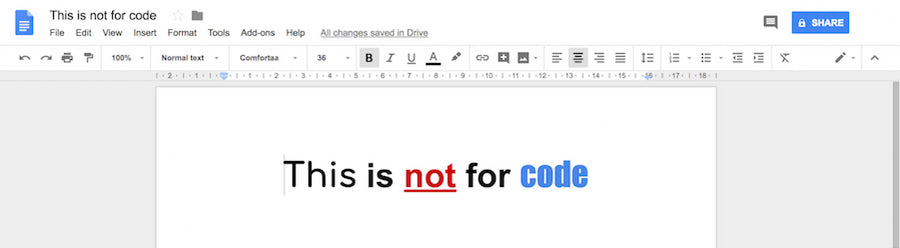
A Word Processor like Microsoft Word, Pages and Google Docs are for making documents. They're perfect for making a file look snazzy with fonts, colours and indentations.
When you write code it has to be clear and free of any such formatting – enter the Text Editor.
Does macOS have a Text Editor?
Yes, it does, 'TextEdit'. Like its Windows counterpart 'Notepad' it's not too shabby, but it is a tad basic. (Thats a different Notepad to the one we're talking about - Notepad++).
TextEdit is great for simple editing, but if you're flexing your coding carpals you will soon outgrow it. Many users in the MacVerse need to find something more suited to their task. Many may have heard of Notepad++ and the alternatives in this post.
Why is Notepad++ great?
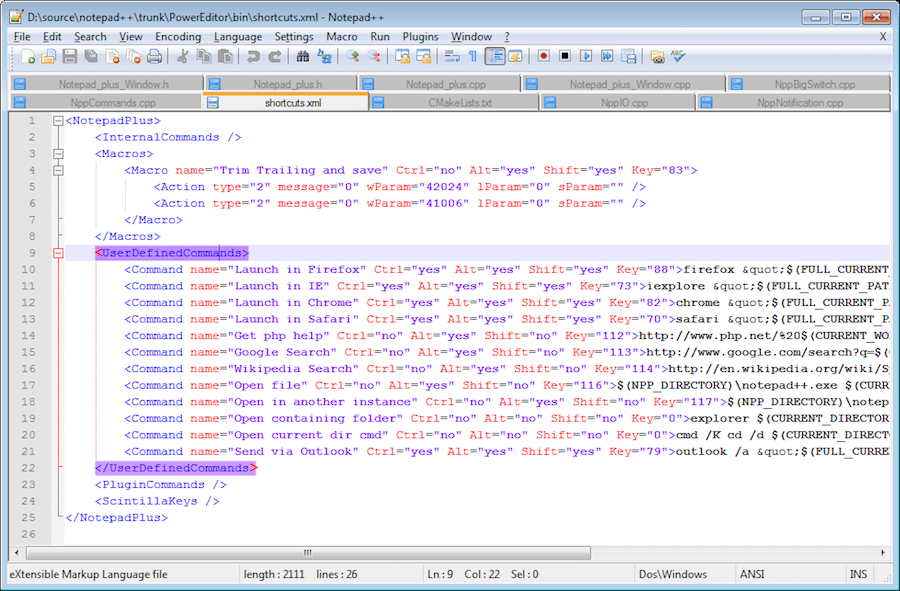
Where do we start?
Notepad++ has been around a long time - since 2003, and many users have been using it that long! Alongside this familiarity, it boasts a ton of features that make a coders life easier.
The ++ is a nod to 'C++', the code used to write the program.
It supports a bucketful of languages so it caters for pretty much all types of programming. Then there's syntax highlighting, syntax folding, search and replace, auto-complete and multi-documents.
Even better, its free and open source, (that's free as in the buffet at your cousin's wedding).
Awesome features, tonnes of languages, and its free! Thats why Notepad++ is one of the best editors you can lay your coding mitts on.
Top Stat: Notepad++ has over 28 million downloads on sourceforge.net.
Unfortunately, Notepad++ on Mac isn't plain sailing.
Why can't you get Notepad++ on Mac?
You just can't okay... Well actually you can, but it's not worth it.
Without being too technical it's built on a Windows framework (Win32 API to be precise).
As its grown, it has developed with many add-ons that users need for their own custom workflows. This has made it even more deep rooted in the Windows world.
It would be a major overhaul to port it for Mac or Linux. Whilst its a free program we can't see that happening anytime soon.
So, how can you use Notepad++ on a Mac?
'You're telling me there's a chance'
Well, if you have to run it there are a few ways – although we will show you something even better.
If you use an Emulator or Virtual Machine you can run Windows programs within macOS. Let's look at those two options, an Emulator – 'Wine', and a Virtual Machine – 'VMware Fusion'.
Installing Notepad++ on Mac with Wine
What is Wine?
Wine stands for Wine Is Not an Emulator (before this it stood for Windows Emulator). Its a free and open source ‘compatibility layer’. It allows Unix based systems (Mac and Linux) to run windows programs.
Before jumping on the Wine bus and getting Windows drunk, we recommend you do some extra research. In our experience Wine is buggy and that's the last thing you need when coding.
Big News: Valve has created a fork of Wine called 'Proton' for its Steam platform. It's a huge development for Windows gaming on Mac/Unix based systems . With this new interest from a major player we could see these bugs become a thing of the past.
Installing Notepad++ on Mac with VMware
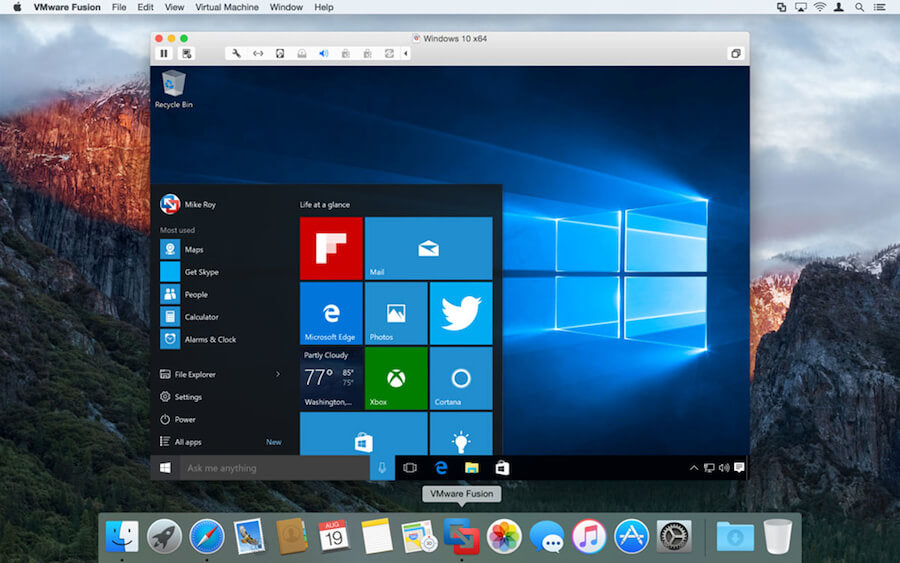
As we said when your knuckle deep in code you never want random shutdowns. So let's look at another choice VMware Fusion.
VMware Fusion lets you run a Virtual Machine within macOS. What does that mean? Well, it allows you to run Windows right inside macOS – both open at the same time.
It allows you to switch between the two with real ease. A great feature is they share the same clipboard.
But, we can't recommend it unless you already use it for other programs. Why? Two reasons. It uses a lot of system resources having two systems running at once. That's fine if you have a beast of a desktop.
The real concern is the cost, it gets expensive fast as you also need a copy of Windows.
Actually, there's a third reason, and it's a great one.
You don’t need Notepad++.
Yes, it's a great Text Editor. But... there are other Editors in the world, and some (us included) would say much better ones.
Hint: this post used one of them
3 Best Alternatives to Notepad++ for Mac Users
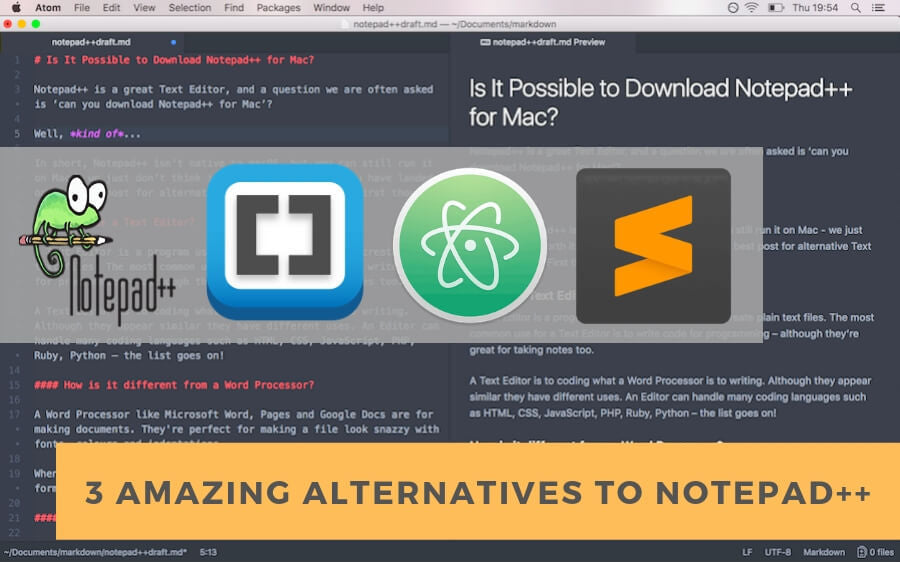
Yes, you can run Notepad++ on Mac, but because you can, it doesn't mean you should.
While it’s possible to use Wine or VMware, both have significant drawbacks. That's why there are countless debates on the best alternative Text Editor for Mac.
When using an Editor you need stability in the program. No distractions, so you can concentrate on getting down and dirty with your keyboard.
So let's get on with it – here are our top pics for a Mac-based Text Editor.
Brackets
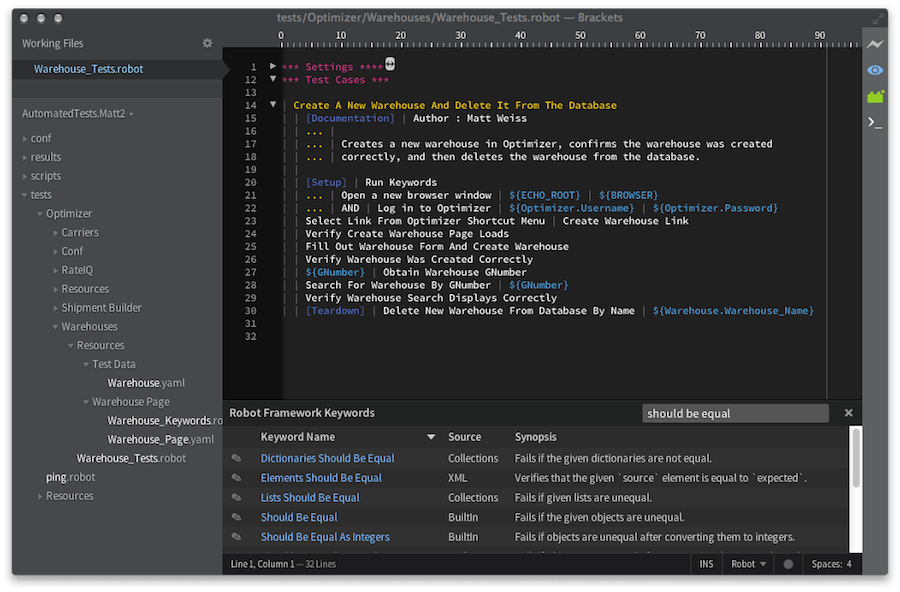
Designed with the developer in mind, Brackets sits perched with the best Text Editors. It's great for those who need to see real-time changes of HTML and CSS. This means it shines when used for Web Development.
Looks wise Brackets is gorgeous and right at home on a Mac, and runs like a dream on older hardware. It's another free and open source software and this should put it high up in your considerations.
Atom

'Oooo eeeee!', we are super fans of Atom! Its part of the nucleus in our writing process (pun intended).
Hang on, didn’t we say editors are for code? Yes, we did, but we use a mixture of packages and use it as a markdown editor. That means we can export our copy as pure HTML and then paste it straight into a blog post (like we did for this one).
Its got a big following in the Text Editor-sphere and we can see why. At The Mac Store, we haven't unlocked a tenth of its power. Its fantastic repository of packages allows you to customise it to your own unique workflow.
Want to up your blogging game and use Atom as your markdown editor? Check out this article here.
Atom is our go-to Editor for everything.
Sublime Text
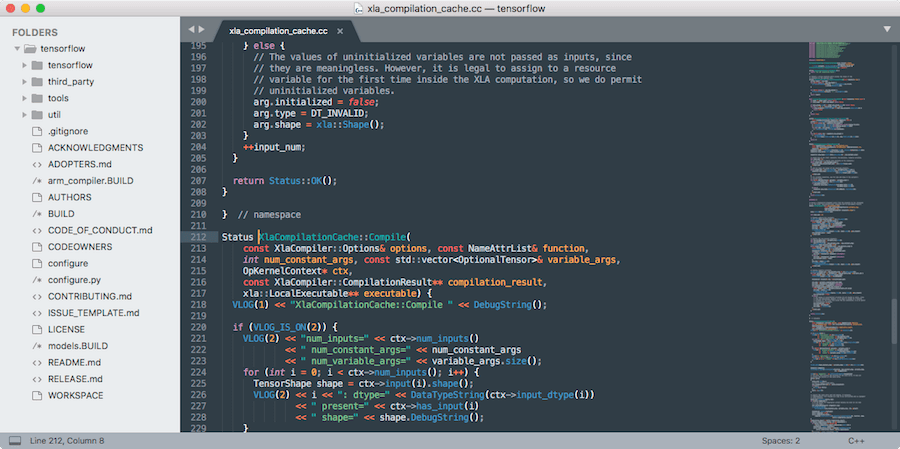
Sublime has carved out a huge base of users and it’s a real powerhouse for text editing. Its fast, lightweight and runs on macOS, Windows and Linux.
Its packed with plugin options and features built to woo developers across the land - and many of them it has lured.
The ‘Goto Anything’ feature allows you to jump in a dash to lines and sections of code. And, the ‘Multiple Selections’ lets you make edits with one stroke, saving hours of hunting in your code.
Our post doesn't allow us to even touch the sides on all Sublime’s many options! It’s free for download, but for continued use, there is a fee of $80, for which you can use it on many devices.
In a time of many great free editors, this cost hasn’t put people off. This shouts even more to the strength off Sublime as a Text Editor.
But, what about Vim? What about Visual Studio Code?
Okay… whenever you list 'best' editors its time to open a can of worms. Its subjective and there are many people deep in their own custom workflow. Choosing a Text Editor can get very tribal.
The Vim community is almost its own institution. The programming sub-reddit's are one giant Vim meme.
Visual Studio Code is also another much loved and powerful editor, with hordes of fans.
We know not including them raises eyebrows… but how many great editors do one set of hands need?
Jokes aside, we are planning a deeper look at these Text Editors later in the year.
Now, back to that can of worms… What's your favourite editor?
Subscribe to our newsletter:
